Tip: You can fork the sandbox, insert your CometChat credentials (App ID, Region, Auth Key.) in the code, and immediately preview how the UI and messages respond in real time.
User Interface Overview
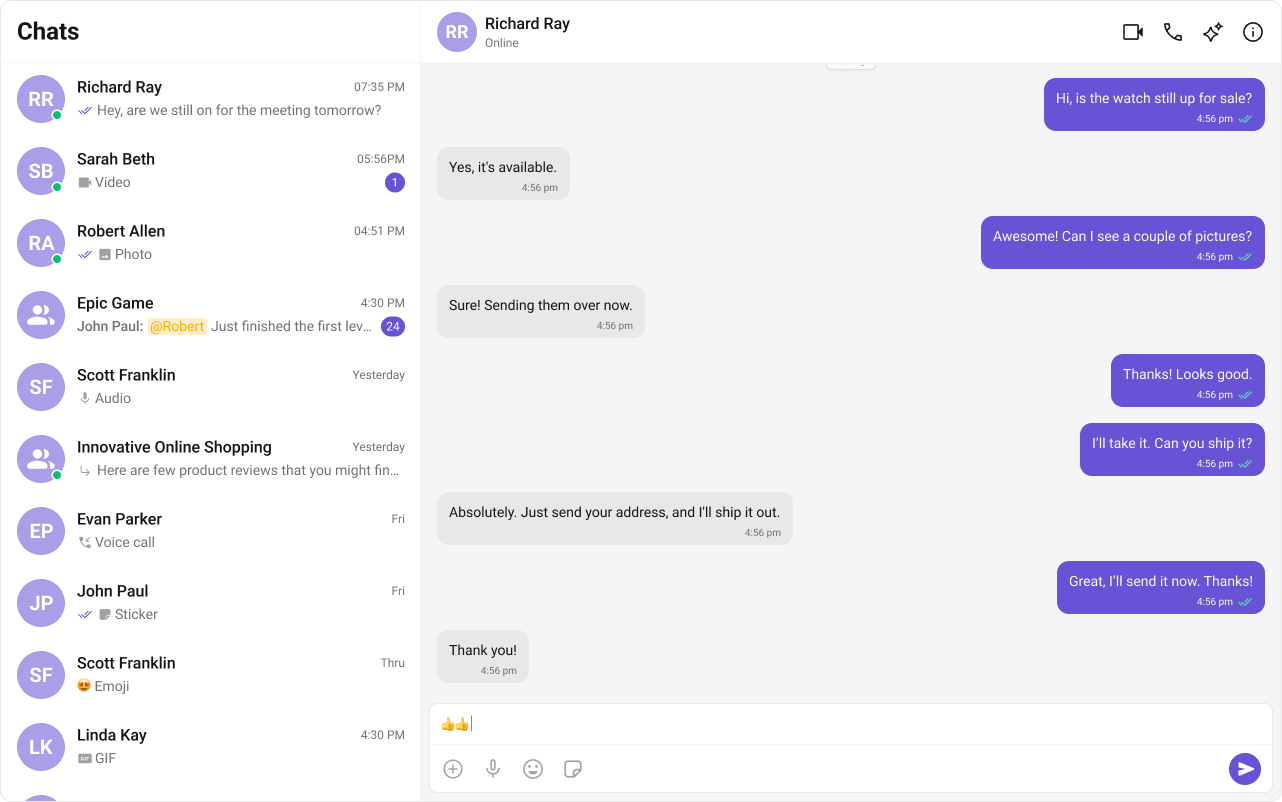
- Sidebar (Conversation List) – Displays active conversations, including users and groups.
- Message View – Shows chat messages for the selected conversation in real-time.
- Message Composer – Provides an input field for typing and sending messages, along with support for media, emojis, and reactions.
Step-by-Step Guide
Step 1: Create Sidebar
Let’s create theSidebar component which will render different conversations.
Folder Structure
Create aCometChatSelector folder inside your src directory and add the following files:
Copy
Ask AI
src/
│── CometChatSelector/
│ ├── CometChatSelector.tsx
│ ├── CometChatSelector.css
- TypeScript
- CSS
CometChatSelector.tsx
Copy
Ask AI
import { useEffect, useState } from "react";
import {
Conversation,
Group,
User,
CometChat,
} from "@cometchat/chat-sdk-javascript";
import {
CometChatConversations,
CometChatUIKitLoginListener,
} from "@cometchat/chat-uikit-react";
import "./CometChatSelector.css";
// Define the props for the CometChatSelector component
interface SelectorProps {
onSelectorItemClicked?: (
input: User | Group | Conversation,
type: string
) => void;
onHide?: () => void;
onNewChatClicked?: () => void;
}
// CometChatSelector component
export const CometChatSelector = (props: SelectorProps) => {
// Destructure props with a default function for onSelectorItemClicked
const { onSelectorItemClicked = () => {} } = props;
// State to store the logged-in user
const [loggedInUser, setLoggedInUser] = useState<CometChat.User | null>();
// State to track the currently selected item (it can be a Conversation, User, or Group)
const [activeItem, setActiveItem] = useState<
CometChat.Conversation | CometChat.User | CometChat.Group | undefined
>();
// useEffect hook to fetch and set the logged-in user
useEffect(() => {
const loggedInUser = CometChatUIKitLoginListener.getLoggedInUser();
setLoggedInUser(loggedInUser);
}, [loggedInUser]); // Dependency on loggedInUser causes unnecessary re-renders
return (
<>
{/* Render chat conversations if a user is logged in */}
{loggedInUser && (
<>
<CometChatConversations
activeConversation={
activeItem instanceof CometChat.Conversation
? activeItem
: undefined
}
onItemClick={(e) => {
setActiveItem(e); // Update the active item when an item is clicked
onSelectorItemClicked(e, "updateSelectedItem"); // Notify parent component
}}
/>
</>
)}
</>
);
};
CometChatSelector.css
Copy
Ask AI
/* Styles for the menu icon in the conversation header */
.selector-wrapper .cometchat-conversations .cometchat-list__header-menu .cometchat-button__icon {
background: var(--cometchat-icon-color-primary);
}
/* Change background color of the menu icon on hover */
.cometchat-conversations .cometchat-list__header-menu .cometchat-button__icon:hover {
background: var(--cometchat-icon-color-highlight);
}
/* Remove the right border from the search bar */
.cometchat-list__header-search-bar {
border-right: none;
}
/* Aligns submenu list items to the left */
.cometchat .cometchat-menu-list__sub-menu-list-item {
text-align: left;
}
/* Adjust the width and positioning of the conversation menu list */
.cometchat .cometchat-conversations .cometchat-menu-list__sub-menu-list {
width: 212px;
top: 40px !important;
left: 172px !important;
}
/* Styles for the logged-in user section */
#logged-in-user {
border-bottom: 2px solid var(--cometchat-border-color-default, #E8E8E8);
}
/* Disable cursor interaction for menu items inside logged-in user section */
#logged-in-user .cometchat-menu-list__sub-menu-item-title,
#logged-in-user .cometchat-menu-list__sub-menu-list-item {
cursor: default;
}
/* Background color for the logout button icon */
.cometchat-menu-list__sub-menu-list-item-icon-log-out {
background-color: var(--cometchat-error-color, #F44649);
}
/* Text color for the logout menu item */
.cometchat-menu-list__sub-menu-item-title-log-out {
color: var(--cometchat-error-color, #F44649);
}
/* Enable pointer cursor for menu items inside the chat menu */
.chat-menu .cometchat .cometchat-menu-list__sub-menu-item-title {
cursor: pointer;
}
/* Remove box-shadow from submenu in the chat menu */
.chat-menu .cometchat .cometchat-menu-list__sub-menu {
box-shadow: none;
}
/* Styles for the submenu icon inside the chat menu */
.chat-menu .cometchat .cometchat-menu-list__sub-menu-icon {
background-color: var(--cometchat-icon-color-primary, #141414);
width: 24px;
height: 24px;
}
/* Styling for the chat selector container */
.cometchat-selector {
display: flex;
width: 100%;
padding: 0px 8px;
align-items: flex-start;
gap: 8px;
border-top: 1px solid var(--cometchat-border-color-light, #F5F5F5);
border-right: 1px solid var(--cometchat-border-color-light, #F5F5F5);
background: var(--cometchat-background-color-01, #FFF);
}
/* Styling for each tab inside the chat selector */
.cometchat-selector__tab {
display: flex;
padding: 12px 0px 10px 0px;
flex-direction: column;
justify-content: center;
align-items: center;
gap: 4px;
flex: 1 0 0;
min-height: 48px;
}
/* Styles for the active tab icon */
.cometchat-selector__tab-icon-active {
display: flex;
width: 32px;
height: 32px;
justify-content: center;
align-items: center;
-webkit-mask-size: contain;
mask-size: contain;
cursor: default;
background: var(--cometchat-icon-color-highlight);
-webkit-mask: url('./assets/chats.svg') no-repeat center;
mask: url('./assets/chats.svg') no-repeat center;
}
/* Styles for the active tab text */
.cometchat-selector__tab-text-active {
text-align: center;
font: var(--cometchat-font-caption1-medium, 500 12px Roboto);
cursor: default;
color: var(--cometchat-text-color-highlight);
}
Step 2: Update App
Now we will update theApp.tsx & App.css files to import these new components as below,
- TypeScript
- CSS
App.tsx
Copy
Ask AI
import { useState } from "react";
import {
CometChatMessageComposer,
CometChatMessageHeader,
CometChatMessageList,
} from "@cometchat/chat-uikit-react";
import { CometChat } from "@cometchat/chat-sdk-javascript";
import { CometChatSelector } from "./CometChatSelector/CometChatSelector";
import "./App.css";
import '@cometchat/chat-uikit-react/css-variables.css';
function App() {
// State to track the currently selected user
const [selectedUser, setSelectedUser] = useState<CometChat.User | undefined>(undefined);
// State to track the currently selected group
const [selectedGroup, setSelectedGroup] = useState<CometChat.Group | undefined>(undefined);
return (
<div className="conversations-with-messages">
{/* Sidebar for selecting conversations */}
<div className="conversations-wrapper">
<CometChatSelector
onSelectorItemClicked={(activeItem) => {
let item = activeItem;
// If the selected item is a conversation, extract the user/group from it
if (activeItem instanceof CometChat.Conversation) {
item = activeItem.getConversationWith();
}
// Determine if the selected item is a User or a Group and update the state accordingly
if (item instanceof CometChat.User) {
setSelectedUser(item as CometChat.User);
setSelectedGroup(undefined); // Ensure no group is selected
} else if (item instanceof CometChat.Group) {
setSelectedUser(undefined); // Ensure no user is selected
setSelectedGroup(item as CometChat.Group);
} else {
setSelectedUser(undefined);
setSelectedGroup(undefined); // Reset if selection is invalid
}
}}
/>
</div>
{/* If a user or group is selected, display the chat interface */}
{selectedUser || selectedGroup ? (
<div className="messages-wrapper">
{/* Header displaying user/group details */}
<CometChatMessageHeader user={selectedUser} group={selectedGroup} />
{/* List of messages for the selected user/group */}
<CometChatMessageList user={selectedUser} group={selectedGroup} />
{/* Message input composer */}
<CometChatMessageComposer user={selectedUser} group={selectedGroup} />
</div>
) : (
// Default message when no conversation is selected
<div className="empty-conversation">Select Conversation to start</div>
)}
</div>
);
};
export default App;
App.css
Copy
Ask AI
/* Root container settings */
#root {
text-align: center;
width: 100vw; /* Full viewport width */
height: 100vh; /* Full viewport height */
background-color: #282c34; /* Dark background */
}
/* Layout container for conversations and messages */
.conversations-with-messages {
display: flex;
height: 100%;
width: 100%;
flex-direction: row; /* Horizontal layout */
}
/* Sidebar container for the conversation list */
.conversations-wrapper {
height: 100vh;
width: 480px; /* Fixed width for the sidebar */
overflow: hidden;
display: flex;
flex-direction: column;
}
/* Prevent scrolling inside the conversation list */
.conversations-wrapper > .cometchat {
overflow: hidden;
}
/* Main chat messages container */
.messages-wrapper {
width: 100%;
height: 100%;
display: flex;
flex-direction: column;
}
/* Styles for the placeholder when no conversation is selected */
.empty-conversation {
height: 100vh;
width: 100%;
display: flex;
justify-content: center;
align-items: center;
background: var(--cometchat-background-color-03, #F5F5F5); /* Light gray background */
color: var(--cometchat-text-color-secondary, #727272); /* Secondary text color */
font: var(--cometchat-font-body-regular, 400 14px Roboto);
}
/* Remove border-radius for the message composer input */
.cometchat .cometchat-message-composer {
border-radius: 0px;
}
Step 3: Run the project
Copy
Ask AI
npm start
Next Steps
Enhance the User Experience
- Advanced Customizations – Personalize the chat UI to align with your brand.